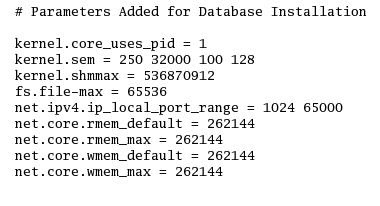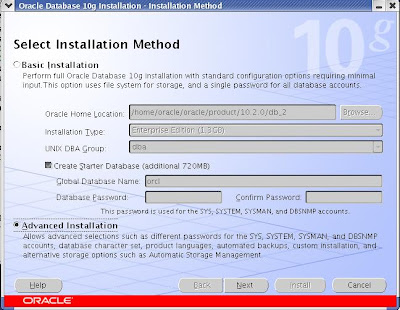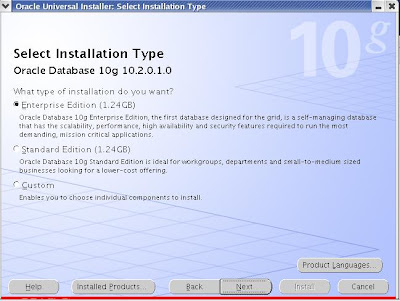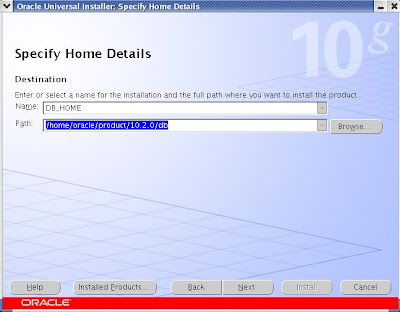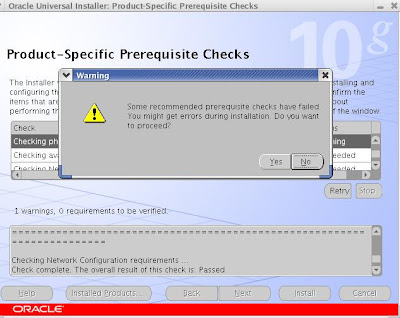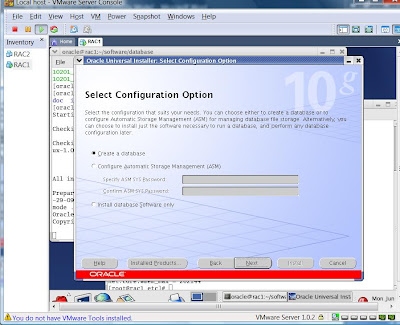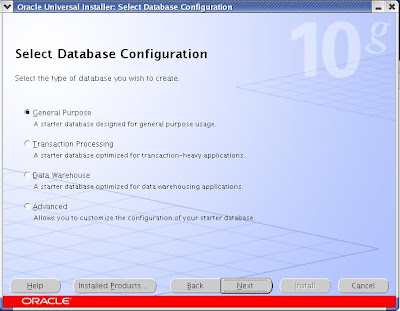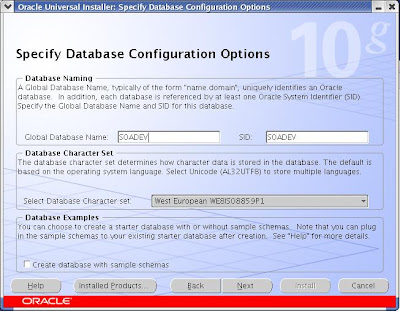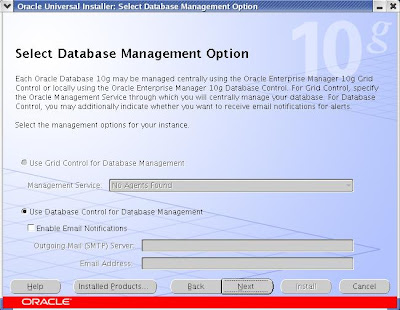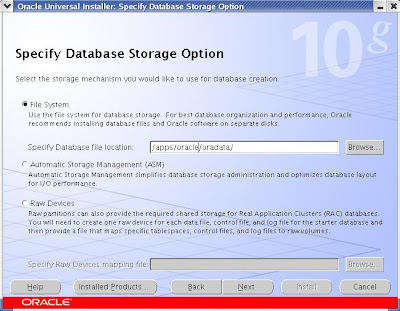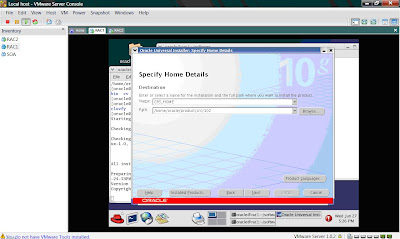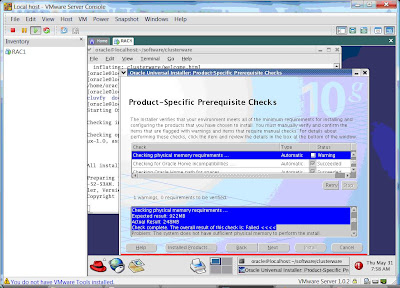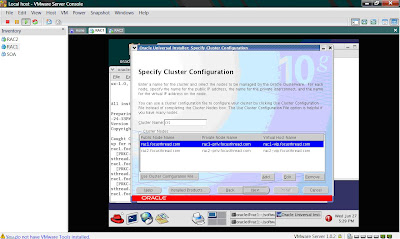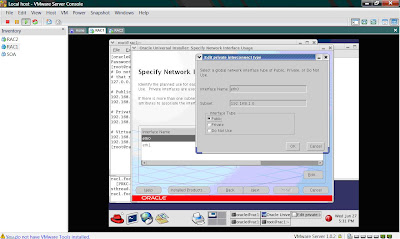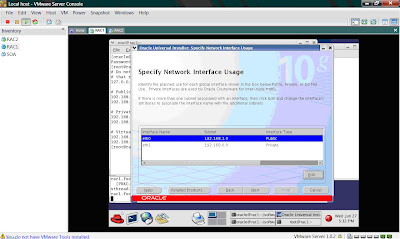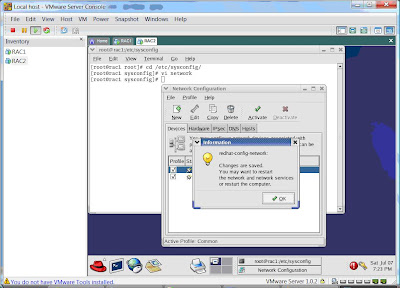For Oracle Database 10.2.0.1 Installation Step and Software location click here
If you selected Standard Edition during 10.2.0.1 database installation, you can skip this database upgrade step. This is because for Enetrprise Edition Database, SOA Suite is certified only with 9.2.0.7 and higher (in 9i database) or version 10.2.0.2. ( For Standard Edition database 10.2.0.1 is certified with SOA Suite 10.3.0.1).
For detailed information on how to upgrade from 10.2.0.1 database to version 10.2.0.2 follow readme of patch 4547817 or metalink note 316900.1
Few things about 10.2.0.2 patch set
i) 10.2.0.2 patch set is not complete software, You can only apply it on top of existing 10.2.0.X installation.
ii) This patchset on linux can be applied on following version of linux Suse 9, Red Hat AS/ES 3, 4
Pre Installation Steps
-------------------------------
i) Download patch p4547817_10202_LINUX.zip (download patch according to your operating system like windows, solaris..) and copy it to your linux machine
ii) Unzip patch as “unzip p4547817_10202_LINUX.zip”
iii) Set ORACLE_HOME and ORACLE_SID to your database (10.2.0.X) on which you are planning to apply this patchset . In my case its
ORACLE_HOME = /home/oracle/product/10.2.0/db
ORACLE_SID = SOADEV
export ORACLE_HOME ORACLE_SID
(Command to export environment variable differ as per your shell, above command is used for bash, bourne or ksh)
iv) Stop database and database listener as mentioned at end of database installation in my previous post
v) Backup your system (In case anything goes wrong)
Database 10.2.0.2 Patch Set Installation
------------------------------------------------
i) Login as user who installed 10.2.0.X database (In my case its “oracle” )
ii) cd patchset_unzip_directory/DISK1
iii) ./runInstaller
iv) On welcome screen click Next
v) On Specify file location screen, in Name field and Path select Database on which you wish to apply this patch (If you have multiple database installed on your machine you will see drop down menu to select database oracle_home)

vi) On summay screen, click Install

vii) In the end when prompted to run root.sh , login as root from another window and execute root.sh in ORACLE_HOME
viii) In the end of installation screen click Exit, and click Yes to exit from Oracle Universal Installer
This step will complete database software upgraded to patchset 10.2.0.2 but we haven’t upgraded our database yet to 10.2.0.2 (In next step we will upgrade our database to 10.2.0.2 version).
Upgrade 10.2.0.X database to 10.2.0.2
----------------------------------------------------
Please note steps mentioned here are for upgrading database to 10.2.0.2 from 10.2.0.X version, for upgrade from previous release (8i, 9i, 10g) refer metalink note mentioned above
i) Make sure you have applied patchset 10.2.0.2 on oracle_home (on which database is installed)
ii) Login as database owner (oracle) and exexute sqlplus “/as sysdba”
iii) SQL> startup upgrade
iv) SQL> spool 10202upgrade.log
v) SQL> @/rdbms/admin/catupgrd.sql
vi) SQL> spool off
(Check if there are any error message in 10202upgarde.log and rerun catupgrd.sql after fixing errors)
In the end of log file (10202upgarde.log) you should see output like below with component version as 10.2.0.2.0

vii) SQL> shutdown
viii) SQL> startup
ix) SQL> @?/rdbms/admin/utlrp.sql
x) SQL> select count(*) from dba_objects where status like ‘INVALID’;
Count (*)
0
xi) SQL> shutdown immediate (After upgrade and invalid object compilation restart your database cleanly)
xii) lsnrctl start
xiii) SQL> startup
This completes your oracle database upgrade to 10.2.0.2 version.
Loading ORABPEL, ORAESB and ORAWSM schema in above database and SOA Suite installation coming next...