If you have not read my previous post about printers basics , I'll suggest you to first read & understand basic terminology in Configuring Apps Printer like Printer Type, Style, Drivers Below
Printer Drivers : As you see in last section under Install -> Printer Section, driver delivers command to printer about how to output a specific print style. You can understand them as series of instructions used by print style for a particular printer.
Example of Drivers is A4HPLJ4
Printer Style : Tells printer how printed output should look, for ex. Number of lines in page, width of line , whether header to print or not. A printer can have more than one style as long as printer supports it. If a print style is available & registers for a particular printer then only it will be visible to user (In some CM reports these styles are predefined and can't be changed)
Example of Print Style is A4
Printer type : is to identify printer by manufacturer & model number for ex. HP laser Jet III
Printer Type form in Apps ( Install -> Printer -> Types) associate Style with Driver Name .
For Ex. with Printer Type HPLJ4 , you see style A4 & driver A4HPLJ4
SRW - Stands for SQL report writer driver file, Thing to Note w.r.t. SRW Driver file is that
If a report is for online viewing, report uses SRW named by print style in print style form.
If a report is for Printing , report uses SRW driver named by oracle Apps printer driver in Printer Drivers form.
Almost all standard Printer Types, Printer Driver & Printer Style are preconfigured in Apps. You just need to register your printer with Applications .
How to Register Printer in Oracle Apps ?
First Printer which you want to configure should be able to print at Operating System Level from Concurrent Manager Machine.
You can issue lp command. Don't proceed until you can print via Operating System command lp from CM node. Once printer is configured at O.S. Level , ask Unix System administrator name with which they have configured printer at O.S. Level.
Collect printer type information, it should be like HP , APPLE , EPSON ...
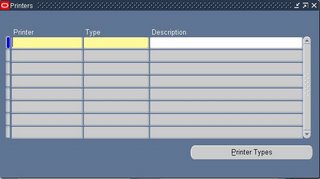 Login to Oracle Applications with System Administrator Responsibility & click on Install -> Printer -> Register then under Printer Tab enter name by which printer is defined at CM node at O.S. Level. In Type define type of printer like HP , EPSON , APPLE. In Description enter some sensible description . This completes registration of your printer on your Oracle Application.
Login to Oracle Applications with System Administrator Responsibility & click on Install -> Printer -> Register then under Printer Tab enter name by which printer is defined at CM node at O.S. Level. In Type define type of printer like HP , EPSON , APPLE. In Description enter some sensible description . This completes registration of your printer on your Oracle Application.Now test this printer by submitting some request & selecting recently configured printer & you should be able to print.
There are two other printing options in oracle apps using PASTA & XML . If I get request on printing using PASTA utility or XML utility then I'll discuss them in future .
If you would like to find out version of any oracle apps component like Forms Version , Apps version , Jinitiator version , JDBC version, operating system version ..
No comments:
Post a Comment